As with the jQuery sliders, an Ext slider provides a widget for collecting a user supplied value within some range. This exercise will duplicate the functionality put together in the jQuery UI slider section above.
The configuration for Ext widgets is extremely flexible. One way to create a slider widget is to start with a DOM element that will serve as the slider container.
<div id="slider"></div>
Given the above, the following code creates a functioning Ext slider.
var slider = new Ext.Slider({renderTo: "slider"});
We’ll use the above technique to create a slider for controlling layer opacity.
We’ll start with a working example that displays one WMS (OGC Web Map Service) layer and one vector layer with features from a WFS (OGC Web Feature Service).
Tasks
Open your text editor and paste in the code used at the start of the previous slider example. Save this as map.html in the root of your workshop directory.
Next we need to pull in the Ext resources that our widget will require. Add the following markup to the <head> of your map.html document:
<link rel="stylesheet" href="ext/resources/css/ext-all.css" type="text/css">
<script src="ext/adapter/ext/ext-base.js"></script>
<script src="ext/ext-all.js"></script>
Now we’ll create some markup that will create a container for the slider widget. In the <body> of your map.html file, just after the map viewport, insert the following:
<div id="slider-id"></div>
One bit of preparation before finalizing the code is to style the slider container. In this case, we’ll make it as wide as the map and give it some margin. Insert the following style declarations into the <style> element within the <head> of your document:
#slider-id {
width: 492px;
margin: 10px;
}
Somewhere in your map initialization code, add the following to create a slider in the container element and set up the slider listener to change layer opacity:
var slider = new Ext.Slider({
renderTo: "slider-id",
value: 100,
listeners: {
change: function(el, val) {
base.setOpacity(val / 100);
}
}
});
Save your changes to map.html and open the page in your browser: http://localhost:8080/ol_workshop/map.html
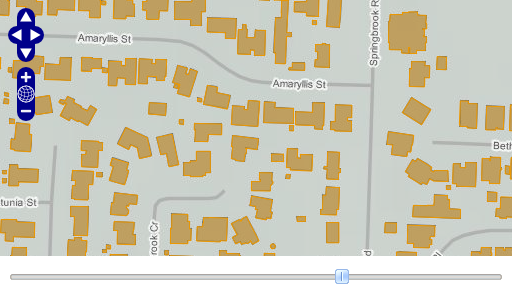
A map with a slider widget to control layer opacity.
Bonus Task
With a functioning layer opacity slider in your application, you’re ready to move on to working with windows.