We want to add yet another panel to our application which in the end will hold a list of the features from the redlining layer.
First we want to have another panel that simply has some HTML content and render it as tab next to the two existing tabs. The steps needed for this are outlined below, but by now we are confident that this task is easily solveable without too much guidance. In case you encounter problems, please ask.
var featureList = Ext.create('Ext.Panel', {
title: 'Features',
html: 'The list of redlining features will appear here'
});
Of course to show up in the application we need to put it into the items-configuration of the TabPanel:
var tabPanel = Ext.create('Ext.TabPanel', {
items: [
mapPanel,
layerList,
featureList
]
});
Tasks
With the above steps applied, your application now should like the one pictured below.
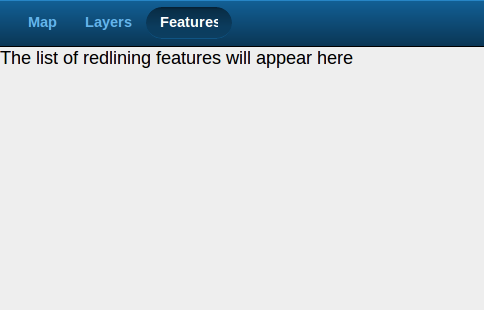
Our placeholder panel
In the next section we’ll add list of features instead of the above placeholder panel.